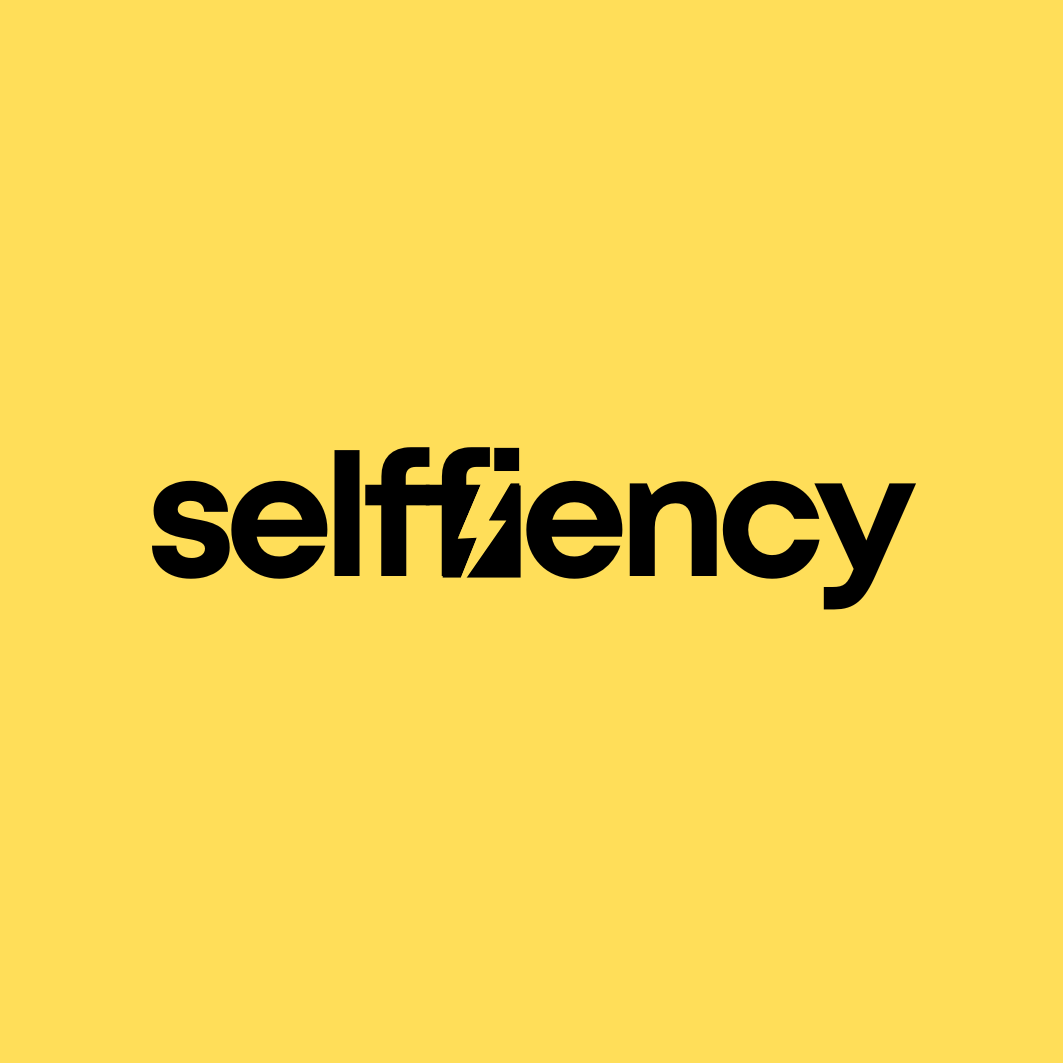How to Use Notion for Post-Production Organization
If you’re on the lookout for the best post production organization tool to maximize efficiency for your workflow, Notion might be exactly what you need. Post-production can be a whirlwind of edits, deadlines, and feedback, and keeping it all organized can be tough. But with the right tool, you can make everything run smoothly. That’s where Notion comes in—it’s a super flexible and customizable app that makes managing every part of post-production a breeze. In this post, we’ll show you how to use Notion for post-production organization and how it can take the stress out of even the most complicated editing and project management tasks.
Table of Contents
What is Notion?
Notion is an all-in-one productivity tool that combines elements of note-taking, databases, task management, and collaboration into a single, easy-to-use platform. Whether you’re working solo or with a team, Notion allows you to organize information, create workflows, and collaborate in real time. With it’s highly customizable interface, users can build templates, set up project boards, and manage various tasks tailored to their unique needs.
Why Notion is the Best Post Production Organization Tool
Post-production involves numerous moving parts—from managing video clips, sound effects, and graphics to coordinating between editors, producers, and clients. Keeping everything on track is a challenge. Here’s why Notion is an excellent tool and may be the best post production tool for your organization:
- Project Tracking: Keep track of all phases of post-production like editing, sound mixing, color correction, and client feedback.
- Task Management: Set deadlines, assign tasks, and track the status of each step in the production process.
- Collaboration: Teams can share files, leave feedback, and collaborate in real-time without switching between multiple platforms.
- Customizable Templates: Build project-specific templates that fit the unique needs of different post-production tasks.
While Notion is a powerful option, there are other tools out there that also cater to post-production needs. Other tools offer similar features for task management and team collaboration. Each has its strengths, so it might be worth exploring them to see which best fits your workflow. Click here for a detailed comparison of these tools and more insights into choosing the right one for your post-production needs.
How to Use Notion for Post-Production Organization
Now, let’s dive into how to effectively use Notion to organize your post-production workflow.
1. Set Up a Project Dashboard
Begin by creating a centralized project dashboard that tracks all stages of your post-production workflow. Think of this as your home base for managing edits, assets, and team communications.
- Create a database of all ongoing projects with sections for project names, deadlines, and current statuses (e.g., “Editing,” “Sound Mixing,” “Final Review”).
- Include a calendar view to manage key deadlines and milestone dates like rough cuts, client reviews, or final submissions.
2. Task Management with Kanban Boards
For tracking daily tasks, use Notion’s Kanban board feature. This is a great way to visually see what tasks are in progress, completed, or awaiting review.
- Create columns for different stages of post-production (e.g., “To Do,” “In Progress,” “Under Review,” “Completed”).
- Assign each task to team members and add deadlines for accountability.
- Add comments or attachments directly to tasks for easy reference to media files or notes.
3. Manage Media Assets
Keeping track of media files, such as video clips, sound files, and graphics, can be tricky. Use Notion to create an organized database of all assets.
- Build a media asset database with links to files stored in external services like Google Drive or Dropbox.
- Tag files by project, type (e.g., audio, video, graphics), and version to keep everything organized and easy to find.
4. Collaborate and Share Feedback
Collaboration is key in post-production. Whether you’re working with editors, producers, or clients, Notion’s real-time collaboration features allow seamless communication.
- Create shared documents for feedback, allowing team members to comment and suggest changes directly within Notion.
- Track revisions and feedback in one place, so you can see all changes and suggestions without losing track of previous versions.
5. Track Revisions and Client Feedback
In post-production, managing revisions and ensuring client feedback is implemented accurately is essential. Notion allows you to centralize all client feedback in a single, organized space.
- Use a table to track different versions of video edits, noting what changes were requested and what has been implemented.
- Assign follow-up tasks to your editors or team based on the feedback received.
6. Template for Repeated Workflows
For repetitive tasks in post-production, such as video edits or sound mixing, create reusable templates to simplify your workflow.
- Build a standard workflow template that outlines all the steps in the post-production process (e.g., “Rough Cut,” “First Edit,” “Sound Mixing,” “Final Review”).
- Duplicate the template for each new project to ensure consistency and save time.
7. Budget and Time Tracking
Finally, managing budgets and resources is crucial in post-production. With Notion, you can keep track of hours logged, resources allocated, and overall spending.
- Set up a budget tracking table to monitor expenses like editor fees, sound equipment rentals, or software costs.
- Track time spent on each project phase by creating a time log, ensuring you stay within budget and meet deadlines.
Conclusion
Notion’s flexibility and efficient features make it an ideal tool for post-production organization. From task management and collaboration to tracking media assets and client feedback, Notion can help simplify and organize even the most complex post-production workflows. By using the strategies outlined in this guide, you’ll discover how to use Notion for post-production organization and how it can transform the way you work.
Start using Notion today, and bring clarity and order to your post-production process!
If you’re a fan of Notion’s versatility and organizational prowess, you might want to check out Motion—a powerful AI scheduling tool that complements your productivity needs. Motion helps streamline your schedule, automate your tasks, and optimize your time, making it a fantastic addition to your productivity toolkit.
Click here to read more about Motion and see how it can transform your workflow!